RenderThrottleIray: Difference between revisions
| Line 69: | Line 69: | ||
|16 | |16 | ||
|7200 | |7200 | ||
|. | |.80 | ||
|2 | |2 | ||
|- | |- | ||
Revision as of 20:54, 15 January 2018
![]()
RenderThrottleIray is a render optimization preset manager add-on for Iray in DAZ Studio.
RenderThrottleIray lets you quickly switch between responsive interactive viewport renders, and final quality offline rendering with a single click. The Interactive Lo Preset starts an interactive Viewport render with low Max Samples which will keep you from killing your computer while getting interactive feedback from Iray. Never use Texture Shaded again!
User Guide
Installing Actions
After running the Daz installer, you should have a Scripts/RenderThrottleIray folder in your Content Manager:
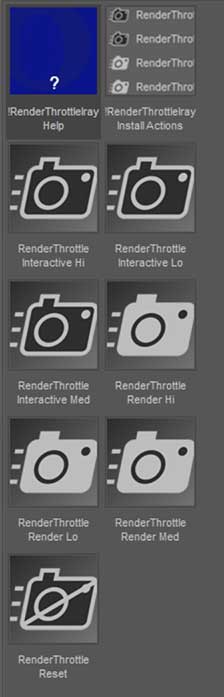
You can use the presets here, but installing Custom Actions allows you to have easy access to RenderThrottle.
- Double-click !RenderThrottleIray Install Actions Script
- You will see new icons in the Render menu and Main ToolBar.

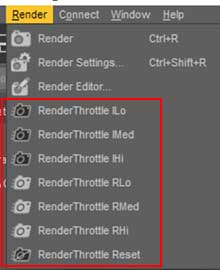
Presets
There are two types of RenderThrottle Presets; Interactive and Render
- Interactive Presets will start Iray in the active Viewport
- Render Presets will stop Iray in the active viewport (if running) and launch a Render.
When applying a RenderThrottle Preset, 3 things happen:
- A corresponding RenderThrottle file is loaded which updates various DrawSettings
- A corresponding RenderSettings Preset is loaded (These presets are found in Scripts/RenderThrottleIray/Render Presets)
- The Interactive or offline render is started
- Interactive Lo
- Most responsive Viewport rendering (low Max Samples).
- Interactive Hi
- Hi quality Viewport rendering.
- Render Lo
- Lo quality render (close to DS defaults).
- Render Hi
- Final quality renders.
Preset Details
So what exactly is RenderThrottle changing?
| Preset | Draw Settings | Render Settings | ||||||||
|---|---|---|---|---|---|---|---|---|---|---|
| Draw Mode | Manipulation Resolution | Max Ray Bounces | Max Reflection Bounces | Max Refraction Bounces | Path Space Filtering | Max Samples | Max Time | Rendering Converged Ratio | Max Path Length | |
| Interactive Lo | Interactive | 1/8 | 1 | 1 | 1 | on | 16 | 7200 | .80 | 2 |
| Interactive Med | Photoreal | 1/4 | 4 | 2 | 2 | off | 64 | 7200 | .90 | 10 |
| Interactive Hi | Photoreal | 1/2 | 16 | 8 | 8 | off | 5000 | 7200 | .95 | -1 |
| Render Lo | 1000 | 300 | .80 | 2 | ||||||
| Render Med | 5000 | 7200 | .95 | 10 | ||||||
| Render Hi | 15000 | 28800 | .98 | -1 | ||||||