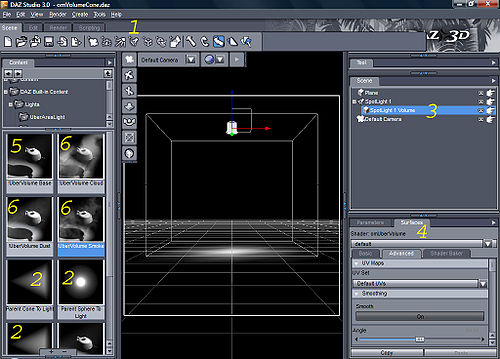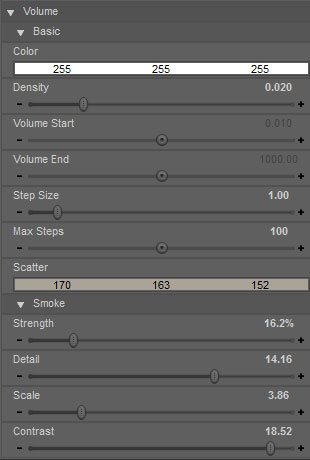UberVolume: Difference between revisions
Jump to navigation
Jump to search
(Created page with ' UberVolume is an interior volume shader (in prman speak) for DAZStudio that allows you to produce a variety of Smoke/Fog/Mist/Cloud affects. == User Guide == === Setup === [[…') |
mNo edit summary |
||
| (One intermediate revision by the same user not shown) | |||
| Line 1: | Line 1: | ||
UberVolume is an interior volume shader (in prman speak) for [[DAZStudio]] that allows you to produce a variety of Smoke/Fog/Mist/Cloud affects. | |||
UberVolume is an interior volume shader (in prman speak) for DAZStudio that allows you to produce a variety of Smoke/Fog/Mist/Cloud affects. | |||
== User Guide == | == User Guide == | ||
| Line 6: | Line 5: | ||
=== Setup === | === Setup === | ||
[[Image: | [[Image:UberVolume_step_by_step.jpg|500px]] | ||
UberVolume can be used in several different ways. In order to create a volumetric spotlight, follow these steps: | UberVolume can be used in several different ways. In order to create a volumetric spotlight, follow these steps: | ||
| Line 30: | Line 29: | ||
! Density 0.01 !! Density 0.02 !! Density 0.05 | ! Density 0.01 !! Density 0.02 !! Density 0.05 | ||
|- | |- | ||
| [[Image: | | [[Image:UberVolume_def.jpg]] || [[Image:UberVolume_density02.jpg]] || [[Image:UberVolume_density05.jpg]] | ||
|} | |} | ||
| Line 38: | Line 37: | ||
! Step Size 1.0 !! Step Size 8.0 | ! Step Size 1.0 !! Step Size 8.0 | ||
|- | |- | ||
| [[Image: | | [[Image:UberVolume_def.jpg]] || [[Image:UberVolume_steps8.jpg]] | ||
|} | |} | ||
| Line 45: | Line 44: | ||
! Scatter Blue !! Scatter Orange | ! Scatter Blue !! Scatter Orange | ||
|- | |- | ||
| [[Image: | | [[Image:UberVolume_scatter001.jpg]] || [[Image:UberVolume_scatter150.jpg]] | ||
|} | |} | ||
| Line 56: | Line 55: | ||
! Strength 0 !! Strength 50 !! Strength 100 | ! Strength 0 !! Strength 50 !! Strength 100 | ||
|- | |- | ||
| [[Image: | | [[Image:UberVolume_density02.jpg]] || [[Image:UberVolume_smoke050.jpg]] || [[Image:UberVolume_smoke100.jpg]] | ||
|} | |} | ||
| Line 63: | Line 62: | ||
! Detail 1 !! Detail 10 !! Detail 20 | ! Detail 1 !! Detail 10 !! Detail 20 | ||
|- | |- | ||
| [[Image: | | [[Image:UberVolume_smoke100.jpg]] || [[Image:UberVolume_smoke100_detail10.jpg]] || [[Image:UberVolume_smoke100_detail20.jpg]] | ||
|} | |} | ||
| Line 70: | Line 69: | ||
! Scale 1 !! Scale 10 !! Scale 20 | ! Scale 1 !! Scale 10 !! Scale 20 | ||
|- | |- | ||
| [[Image: | | [[Image:UberVolume_smoke100_scale01.jpg]] || [[Image:UberVolume_smoke100.jpg]] || [[Image:UberVolume_smoke100_scale20.jpg]] | ||
|} | |} | ||
| Line 77: | Line 76: | ||
! Contrast 1 !! Contrast 5 !! Contrast 20 | ! Contrast 1 !! Contrast 5 !! Contrast 20 | ||
|- | |- | ||
| [[Image: | | [[Image:UberVolume_smoke100.jpg]] || [[Image:UberVolume_smoke100_contrast05.jpg]] || [[Image:UberVolume_smoke100_contrast20.jpg]] | ||
|} | |} | ||
| Line 83: | Line 82: | ||
* [[Image:Alert.png]] One of the limitations of an ''interior shader'' is that the '''camera cannot be inside the volume'''. Otherwise the atmospheric effect goes away. | * [[Image:Alert.png]] One of the limitations of an ''interior shader'' is that the '''camera cannot be inside the volume'''. Otherwise the atmospheric effect goes away. | ||
* Give your volume color by using lights that support texture maps/gells like UberSpot and UberPoint. | * Give your volume color by using lights that support texture maps/gells like [[UberSpot]] and [[UberPoint]]. | ||
Latest revision as of 21:59, 26 January 2010
UberVolume is an interior volume shader (in prman speak) for DAZStudio that allows you to produce a variety of Smoke/Fog/Mist/Cloud affects.
User Guide
Setup
UberVolume can be used in several different ways. In order to create a volumetric spotlight, follow these steps:
- Create a Spotlight (1)
- Double-click the 'Parent Cone to Light' or one of the others marked with 2 in the above image.
If you would like to apply one of the look presets, you can then:
- Select the SpotLight 1 Volume (3)
- Go to surfaces and select the SpotLight 1 Volume (4)
- Double-click on the !Uber Volume Dust, Cloud, etc to apply (6 in the image)
- Select whatever effect you want to produce, these can be edited in the surface for strength etc. See below.
Basic Controls
Bellow is a description of the various controls of UberVolume.
- Color
- The Color of the Volume
- Density
- The Density of the Volume; The higher the value the more difficult to see through the volume.
| Density 0.01 | Density 0.02 | Density 0.05 |
|---|---|---|
 |
 |

|
- Volume Start/End
- Min/Max distance the light will penetrate the volume. Leaving these values small/large will ensure the entire volume is used.
- Step Size
- This is the main speed/quality control and represents how often the volume is sampled along the light ray. Small values will mean many samples and smooth transitions; Large values can lead to grainy images and fast renders.
| Step Size 1.0 | Step Size 8.0 |
|---|---|
 |

|
- Scatter
- The Color that is scattered, tinting the background the complementary (opposite) color of the scatter color.
| Scatter Blue | Scatter Orange |
|---|---|
 |

|
Smoke Controls
Adding smoke will add a 3D noise texture to the Volume.
- Strength
- This is a mix value between an even volume and the smoke pattern.
| Strength 0 | Strength 50 | Strength 100 |
|---|---|---|
 |
 |

|
- Detail
- The amount of detail in the smoke. Low detail can look puffy while high detail can look more wispy.
| Detail 1 | Detail 10 | Detail 20 |
|---|---|---|
 |
 |

|
- Scale
- The size of the noise pattern. Large scale can look more like clouds while scale values can produce a dusty look.
| Scale 1 | Scale 10 | Scale 20 |
|---|---|---|
 |
 |

|
- Contrast
- The Contrast between the smoke/empty areas. A high value produces hard transitions.
| Contrast 1 | Contrast 5 | Contrast 20 |
|---|---|---|
 |
 |

|